Words on HTML Input Element</>
The following is a short and concise list of HTML input elements that may be useful while coding
Introduction
HTML is a language made up of elements, which can be applied to pieces of text to give them different meaning in a document. Structure a document into logical sections, and embed content such as images and videos into a page. This something brief about HTML.
To design a web page that looks like a form, HTML uses form elements. This article goes with the form element. Ok let's learn,,.!
What is mean to be <form>?
The <form> element represents a whole document section which contain interactive controls for submitting information.
- Here information are entered by users.
- This
<form>element contain several attributes and inner input elements which may help in design a beautiful web page. - A possible thing in these
<form>elements are like we can validate the elements inside the form.
Some Global and Submission Attributes of <form>..!
Global attributes
accept-charset:- Space separated character encodings the server accepts. The browser uses them in the order in which they are listed.autocapitalize:- A nonstandard attribute used by iOS safari browser that controls the textual<form>elements should be automatically capitalized.autocomplete:- It fill up the textual<form>elements by default.name:- This is name of the<form>.namevalue must not be the empty string, and must be unique among the<form>elements in the<form>collection.rel:- Thisrelcreates a hyperlink or annotation depending on the value.
Submission attributes
action:- A majorly used submission attribute. The URL that prosses the form submission. The value can be overridden by a formaction attribute on some element.method:- The HTTP method to submit the form with. Some of the only allowed methods are:post: Thepostmethod is used to form data sent as the request body.
get: Thegetmethod is used to append the form data to theactionURL with a?separator.dialog: When the form is inside adialog, closes the dialog and throws a submit event on submission without submitting data or clearing the form. Theactionattribute is ignored whenmethod='dialog'is set.
enctype:- If the value of themethodattribute ispost,enctypeis the media type of the form submission.target:- Indicates where to display the response after submitting the form. It is a name/keyword for a browsing context. Some keywords:_self:- Load into the same browsing context as the current one._blank:- Load into a new unnamed browsing context._parent:- Load into the parent browsing context of the current one._to:- Load into the top-level browsing context.
novalidate:- This Boolean attribute indicates that the form shouldn't be validated when submitted.
Example for form attributes..!
<!DOCTYPE html>
<html lang="en">
<head>
<meta charset="UTF-8">
<meta http-equiv="X-UA-Compatible" content="IE=edge">
<meta name="viewport" content="width=device-width, initial-scale=1.0">
<title>Form attribute(post)</title>
</head>
<body>
<h1>Simple example for Form post</h1>
<form method="post">
<label>Name:
<input name="name" autocomplete="name" />
</label><br>
<button>Save</button>
</form><br>
<p>
<em>(In above form which will send a POST request to the current URL.)</em>
</p>
</body>
</html>
Output:-
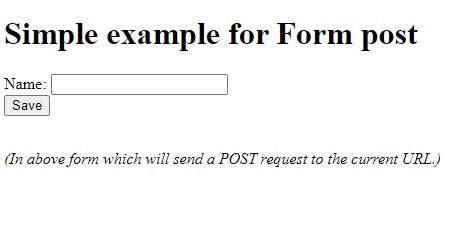
What is mean to be <input>?
The <input> element of html is used to create a interactive controls for web-based forms in order to accept data from the user, a wide variety of types of input data and control widgets are available, depending on the device and user agent. The <input> element is one of the most powerful and complex HTML due to the sheer number of combinations of input types and attributes.
Some types of <input>..!
button:- A button with no default behavior displaying the value of the value attribute, empty by default.checkbox:- A check box allowing single values to be selected/deselected.color:- A control specifying a color, opening a color picker when active in supporting browsers.date:- A control for entering a date. Opens a date picker or numeric wheels for year, month, day when active in supporting browsers.datetime-local:- A control for entering a date and time with no time zone. Opens a date picker or numeric wheels for date and time components when active in supporting browsers.email:- A field for editing an email address. Looks lie a text input, but has validation parameters and relevant keyboard in supporting browsers and devices with dynamic keyboards.file:- A control that lets the user select a file. use the accept attribute to define the types of files that the control can select.hidden:- A control that is not displayed but whose value is submitted to the server.image:- A graphical submit button. Displays an image defined by the src attribute. The alt attribute displays is the image src is missing.month:- A control for entering a month and year with no time zone.number:- A control for entering a number. Displays a spinner and adds default validation. Displays as numeric keypad in some devices with dynamic keypads.password:- A single line text field whose value is obscured.radio:- A radio button, allowing a single value to be selected out of multiple choices with same name value.range:- A control for entering a number whose exact value is not important. Displays as a range widget defaulting to the middle value.reset:- A button that rates the contents of the form to default values.search:- A single line text field for entering search strings. Line-breaks are automatically removed from the input value. May include a delete icon in supporting browsers that can be used to clear the field. Displays a search icon instead of enter key on some devices with dynamic keypads.submit:- A button submits the form.tel:- A control to enter a telephone number.text:- A default one. Single line text field.time:- A control for entering a time value with no time zone.url:- A field for entering a URL. Some main and important validations and parameters are by default applied to this element.week:- A control for entering a date consisting of a week year number and a week number with no time zone.
Some attributes of ..!
accept:- Only accept the file type uploaded in controlsalt:- Required attribute foe image input type.checked:- Whether the command or control is checked for checkbox and radio types.disabled:- It controls the disable value for all types.formaction:- Url use for form submission.formtarget:- Browsing context for form submission.height:- Maintain the vertical dimension for image.max: Maintain the maximum value for date month week time datetime-local number rangemaxlength:- Maximum length of value.min:- Maintain the minimum value.minlegnth:- Minimum length of value.name:- Name of the form control. Submitted with the form as part of a name/value pair.placeholder:- Text that appears in the form control when it has no value set.required:- A value is required or must be check for the form to be submittable.readonly:- The value is not editable.
16 src:- Source for Image.
17 width:- Maintain horizontal dimension for image.
Example of Input elements
<!DOCTYPE html>
<html lang="en">
<head>
<meta charset="UTF-8">
<meta http-equiv="X-UA-Compatible" content="IE=edge">
<meta name="viewport" content="width=device-width, initial-scale=1.0">
<title>Form input</title>
</head>
<body>
<form action="" style="padding: 15px;">
<label for="name">Name:</label><br>
<input type="text" id="name" name="name"><br>
<label for="birthday">Birthday:</label><br>
<input type="date" id="birthday" name="birthday"><br>
<label for="tel">Telephone:</label><br>
<input type="tel" name="tel" id=""><br>
<label for="email">Email:</label><br>
<input type="email" id="name" name="email"><br>
<label for="pwd">Password:</label><br>
<input type="password" id="pwd" name="pwd"><br>
<h4>Favorite language</h4>
<input type="radio" id="html" name="fav_language" value="HTML">
<label for="html">HTML</label><br>
<input type="radio" id="css" name="fav_language" value="CSS">
<label for="css">CSS</label><br>
<input type="radio" id="javascript" name="fav_language" value="JavaScript">
<label for="javascript">JavaScript</label>
<h4>Communication language</h4>
<input type="checkbox" name="lang1">
<label for="lang1">English</label>
<input type="checkbox" name="lang2">
<label for="lang2">Hindi</label>
<input type="checkbox" name="lang3">
<label for="lang3">Kannada</label><br>
<h4>Select your favorite color:</h4>
<input type="color"><br><br>
<input type="image" src="" alt="Here is one image actually placed" height="48"><br>
<label for="myfile">Upload a file:</label>
<input type="file" id="myfile" name="myfile"><br><br><br>
<input type="submit" value="Submit">
<input type="reset"><br><br>
<input type="button" onclick="alert('Hello folks!')" value="Can't you see me!">
</form>
</body>
</html>
Output:-
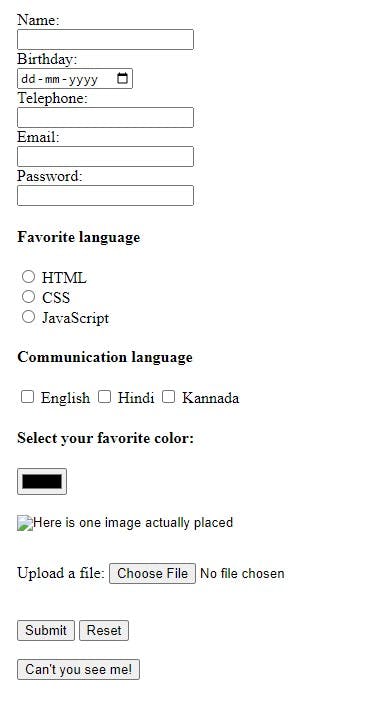
I think this much information is helpful to you all
Thank you for reading (learn to start)
